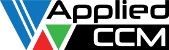Windows:
- Installation notes
- Supported versions: Windows 7/8/10
Linux:
- Installation notes
- Supported version: RHEL 6/7 and Ubuntu 16.04/18.04
Mac OS X:
- Installation notes
- Supported versions: OS X 10.11/10.12/10.14
Notes:
The Linux installers may work on other distributions but have only be tested on the listed distributions.
The Mac OS X installers may work on early versions but have only be tested on the listed versions. The installer doesn’t work on later versions.
32-bit platforms have not been tested but the source should build.
Execution Environment
Caelus comes with a Python library called CPL that does not require the sourcing or calling an environment file for every new shell. For example, using potentialSolver:
Previous
$> potentialSolver -noFunctionObjects -writepNew:
$> caelus run -- potentialSolver -noFunctionObjects -writep
Type caelus -h for the complete list of options or refer to the CPL documentation.
Windows Installation Notes
- The Windows installer is not digitally signed and may cause some browsers to flag the installer as containing a virus. If this occurs, accept the download or try a different browser.
- Install the prerequisites first, starting with Python. The prerequisites package is an archive that contains four installation packages.
- During the Python installation choose to add Python to the PATH system environment variable. Otherwise, the Python bin directory needs to be added to the PATH variable manually.
- For Windows 8, the MPICH2 software requires .NET 2.050727 to be installed. This is provided in the prerequisites package.
- MPICH2 installation see below.
- To install Caelus, double click the .exe and follow the on-screen prompts.
- There are two ways to setup the Caelus environment:
- If you use the Caelus Python Library (CPL) to run Caelus you do not need to do anything further to set up Caelus other than double-clicking the icon on the desktop.
- If you want to use the previous method to run Caelus then execute ‘call {Caelus install path}\etc\caelus-environment.cmd’ from a command prompt to configure the environment.
MPICH2 on Windows Installation Notes:
- During the installation select MPICH2 to be installed for Everyone
- After installing MPICH2, you may need to add rules to your firewall to allow the mpiexec.exe and smpd.exe programs to communicate through the firewall. This process depends on your firewall configuration.
- After installing Caelus, Open an admin command prompt by right-clicking on the command prompt icon and selecting “Run as Administrator“. In the command prompt type the following sequence of commands:
- smpd -install
- mpiexec -remove
- mpiexec -register (note you should use your username and password as user and not administrator)
- mpiexec -validate (should return success)
- smpd -status (should return ‘smpd running on <hostname>’)
Linux Installation Notes:
- For Ubuntu 16.04/18.04 the following prerequisites are required (install using apt-get):
- build-essential
- flex
- bison
- zlib1g-dev
- For RHEL 6.5/7 the following prerequisites are required (install using yum):
- groupinstall “Development Tools”
- To install Caelus, change installer permissions to executable (chmod +x) and execute the .run package.
- There are two ways to setup the Caelus environment:
- If you use the CPL to run Caelus you do not need to do anything further to set up Caelus. The installer adds the CPL exe path to the system PATH
- If you to want use the previous method to run Caelus then type
source etc/caelus-bashrcfrom a command prompt to configure the run environment. For users of the C shell, the caelus-cshrc from the etc directory is provided. For users of other shells, use the existing shell files as a template to create an appropriate environment file.
The installer can be run in text mode by issuing the following installation command with “–mode text” (without quotes).
Mac Installation Notes:
- To run the pre-built binaries of Caelus no prerequisites are required.
- Run the .app file don’t drag it into the Application folder.
- To compile Caelus, the clang compiler is required and is included with the Apple developer tools package. The easiest method to install the developer tools package is to:
- start a Terminal
- type ‘clang’ (without quotes)
- click ‘Install’ in the pop-up dialogue to install the developer tools
- Note: Xcode is not necessary to compile Caelus
- There are two ways to setup the Caelus environment:
-
- If you use the CPL to run Caelus you do not need to do anything further to set up Caelus. The installer adds the CPL exe path to the system PATH
- If you want to use the previous method to run Caelus then type
source etc/caelus-bashrcfrom a command prompt to configure the run environment. For users of the C shell, the caelus-cshrc from the etc directory is provided. For users of other shells, use the existing shell files as a template to create an appropriate environment file.
The installer can be run in text mode by issuing the following installation command with “–mode text” (without quotes).